Do you want to export Gmail to PST without Outlook? Then this blog is for you. In this blog, we will tell you the easiest way to export Gmail to PST without Outlook, so that you can export Gmail to PST very quickly. So, let’s start reading.
Overview
- Gmail, Google’s free email service, is one of the most used platforms across the world that helps users manage their emails efficiently.
- Be it personal use or business communication, Gmail is the first choice of millions. And with advanced functions like integration with other Google services like Google Drive, Google Calendar, and Google Meet, Gmail has set high standards for both personal and business communication.
Also Read:- How to Backup Gmail Emails to Hard Drive?
Why Export Gmail to PST without Outlook
- It supports saving Outlook users’ profile emails locally in PST and other file types. And it also enables users’ Gmail data to be backed up as a backup. This backup also helps to keep important emails safe and recover accidentally lost items in the future.
- This Outlook is a desktop application that works on the process of storing all the data on the user’s drive. Outlook also stores the email profile data on the user’s drive. So, when the user needs to access the email, they can access the email even in offline mode.
- Many users need to import specific Gmail emails into an existing email profile in MS Outlook, which also requires users to migrate emails from Gmail to Outlook.
Automated Method to Export Gmail to PST without Outlook
Now users can export Gmail to PST without Outlook in a very easy process, that too just by using eSoftTools Gmail Backup & Migration Software. This tool will backup your Gmail emails to PST, EML, EMLX, MSG, HTML, MBOX, and PDF. The graphical user interface of this software is clean, so even non-technical users can use it easily.
Key Features of Gmail Backup & Migration Software
- Export Gmail to PST without Outlook with a very simple process.
- Backup your Google Workspace/Gmail account emails to your hard drive as soon as possible.
- Download Gmail email backup in multiple file formats.
- Shift Emails from Gmail to other email platforms like Office365, Yahoo, Outlook.com, & IMAP accounts.
- Perform your Gmail backup process with less effort with this smart graphical interface.
- It works in all Windows versions, including Windows 11, 10, 8.1, 8, 7, XP, Vista, and more.
Steps to Export Gmail to PST without Outlook
- Download the software and open it on your Windows computer.
- Now, launch the tool and enter your Gmail email address along with the app password.
- Click on the Login button to authenticate the Gmail account and proceed further.

- Now the software will fetch and display all the mail folders available in your Gmail account.

- Select the folders you want to backup from the folder list shown in the software panel.

- From the available saving formats, select “Save to PST” to export Gmail emails to an Outlook-compatible format.

- Use the “Filter mail by date” feature to back up emails from a specific date range by setting the “From” and “To” fields.

- Now select the location on your system where you want to save the exported PST file.
- Click the “Save Backup” button to start the export process.

Conclusion
This is the easiest and best way to export Gmail to PST without Outlook. With this, you can export your Gmail to PST in just a few simple clicks without losing any data. You can also try the free demo of this software.
FAQ
Can I transfer emails from one Gmail account to another with this software?
Yes, you can export mail folders from one Gmail account to another Gmail account using this software.
Can this tool transfer emails from a Gmail account to an Office365 account?
Yes, this tool also allows you to migrate emails to other available cloud mail apps. It can easily export emails to Office365, Yahoo Mail, Outlook.com, and other IMAP-based cloud apps.
Can I create a separate file to save emails separately from this software?
Yes, you can save different emails into separate files in EML, EMLX, MSG, HTML, MHTML, and PDF formats with this software.
Where will this software save my downloaded Gmail account emails?
Yes, this software asks you to select a location from the local drive, and saves the downloaded Gmail account emails to that location as their designated file type.
Does this software work on older versions of the Windows operating system?
Yes, this software works on all versions of the Windows operating system. And this software will work smoothly on Windows 11, 10, 8.1, 8, 7, XP, Vista, and other versions.
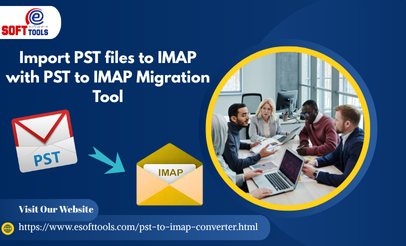

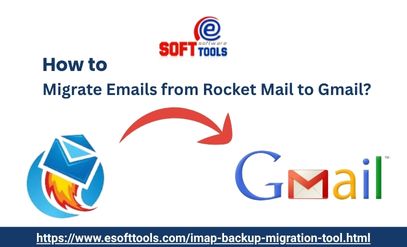
No Comments yet!