Are you looking to back up webmail emails in a PDF file on your local drive? If yes, then you have landed on the right page. In this blog, we have explained an automated method that convert Webmail to PDF with all attachments.
Overview
Various organisations and users utilise webmail services to manage emails, as they can access their office data from anywhere and at any time via the internet.
There are numerous reasons when user need to back up their webmail data in the PDF file format. One such reason is that user can protect their important information in a password-protected PDF file.
Reasons to convert Webmail to PDF with all attachments
- PDF documents nowadays are used by all categories of people, including business people and ordinary people, for personal use.
- PDF provides password protection so important information can be protected from unwanted access.
- One can easily download Adobe Acrobat for opening and viewing PDF files.
- PDF files are compatible with handling all kinds of documents, like images, email attachments, email metadata, etc.
Also Read:- How to Migrate Webmail to Outlook with the automated solution?
Automated solution to convert Webmail to PDF
With eSoftTools Webmail backup software, you can easily backup email data from webmail applications like HordeMail, SquirrelMail, and Roundcube in PDF files. You can back up Webmail emails in a PDF file in bulk with this tool. Moreover, this tool helps to back up webmail emails in file formats like PST, MSG, EML, EMLX, HTML, MHTML, MBOX, Thunderbird, etc.
Key features
- Easily convert webmail to PDF with all attachments.
- The graphical interface is easy to use, so anyone, whether technical or non-technical use it easily.
- One can back up an unlimited number of emails from Webmail in PDF format.
- This tool preserves data integrity, formatting, and structuring of emails during the backup of webmail emails.
- Provides a preview of all webmail files & folders in the preview panel before backing up data.
- Mail filtering option allows users to filter emails according to Date Range ( From and To).
- Can save the Webmail backup file in the selected file format at your desired location on the computer.
- Can install on any editions of the Windows operating system, like Windows 11, 10, 8.1, 8 & below editions.
Steps to convert Webmail to PDF
- Download and launch eSoftTools Webmail backup software on your system.
- Enter your webmail application login details like email address, Password, Host Name, & Port Number.

- Load and preview all the files & folders of the webmail application inside the software.

- Make a selection of the needed files and folders to be backed up.
- Choose the Export option as Save in PDF to save webmail files & folders in the PDF file format.

- Browse the Saving location to save the PDF file at your desired location.
- Apply the mail filter and naming convention feature according to your requirements.
- At last, click the Save Backup button and save emails from webmail in a PDF file format.

Conclusion
In the above article, we have described an automated method on how to convert Webmail to PDF with all attachments. The tool can convert Webmail emails to a PDF file in bulk. If you want to check how the software works, you can use the demo version of the software. If you have queries, you can contact our support team, and They will help in resolving all queries.
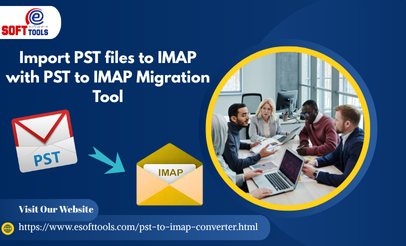
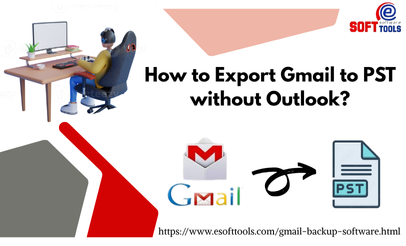

No Comments yet!