Are you one of those who want to export IMAP emails to a MBOX file? If yes, then read this blog. In this blog, we have explained an automated method to convert IMAP emails to a MBOX file that can be opened in software like Mozilla Thunderbird, Apple Mail, Opera Mail, Claws Mail, Sea Monkey, etc.
User query: I have tried so many times to configure my IMAP account in Mozilla Thunderbird, but every time it shows an error message. Now I want to convert IMAP emails to MBOX files and open them in Mozilla Thunderbird. Can you suggest a method to export IMAP emails to a MBOX file?
Overview
IMAP, also known as Internet Message Access Protocol, is a popular protocol used to manage and organise email messages on the remote server. The email clients like Outlook, Gmail, Apple Mail, etc, connect to the server with the help of this protocol.
MBOX is a file format that stores multiple email messages in one file, making it a popular choice for backing up email data.
Why convert IMAP emails to MBOX file?
- Backup purposes – MBOX files are a good option for backing up email data because many email clients and applications supports MBOX file format.
- Email Client switching– As MBOX files are supported by many email clients, so switching is easy between these email clients.
- Offline Access- Once you open MBOX files in an email client, you can access emails without an internet connection. For an IMAP email account, you need an internet connection to access emails every time.
- Free Storage space: By moving old emails from the IMAP email account to MBOX files, you can free up storage space on the server.
Quick Solution to export IMAP emails to MBOX file
The easy and reliable way to export IMAP emails to a MBOX file is to use eSoftTools IMAP Backup & Migration Software. With this tool, users can back up and save IMAP emails to files like PST, MSG, EML, EMLX, HTML, MHTML, PDF, and Thunderbird. Moreover, this tool helps in migrating IMAP emails to cloud applications like Gmail, Yahoo Mail, Office 365, Outlook.com, and IMAP accounts.
Benefits and features of IMAP Backup & Migration Software
- Backup IMAP email account emails with a safe and secure process.
- Exports emails from one IMAP email account to another IMAP email account with a few simple steps.
- Export IMAP emails to a MBOX file in two formats: a Folder-wise MBOX file or a Single MBOX file.
- The mail filter feature allows users to filter IMAP emails according to Date.
- Save IMAP emails with different names with a naming convention feature based on Subject/Date/From.
- Works well with all editions of the Windows operating system, like Windows 11, 10, 8.1, 8 & below editions.
Also Read:- How to Export IMAP Account Emails to EML Files?
How to export IMAP emails to a MBOX file?
- Download, install, and launch eSoftTools IMAP Backup & Migration Software on your Windows PC.

- Choose IMAP server and enter email address, password, host, and Port no.

- All files & folders of the IMAP email account mailbox will be loaded into the software.
- Preview the IMAP files & folders and select the emails, files & folders to be exported to MBOX files.

- Choose the export options from the two options- Folder-wise MBOX file or Single MBOX file, according to your needs.

- Browse the saving location where you want to save the MBOX file on your Windows system.
- Apply the Mail filter feature if you want to filter emails according to Date.
- Click the Save Backup button, and the conversion process will initiate.

FAQ
How to convert IMAP email messages to MBOX?
- Run eSoftTools IMAP Backup & Migration software on your system.
- Enter your IMAP email account credentials.
- Preview and select IMAP emails, files & folders for conversion.
- Choose Export options as Save in MBOX.
- Browse the Saving location and apply the Mail filter.
- Click the Save Backup button to convert IMAP emails to MBOX format.
Can I use this application on Windows 7?
Yes, this application comfortably runs on any version of the Windows operating system, like Windows 11, 10, 8.1, 8, 7, Vista, XP & below versions.
Can I export selected emails from IMAP email account to MBOX file?
Yes, with the email filter option user can export selected emails to an MBOX file that filters emails according to Date.
Can I export selected files & folders IMAP email account to MBOX file?
Yes, in the preview panel, you can view all files & folders of the IMAP email account and select files & folders.
Conclusion
In this blog, we have explained a reliable and trustworthy solution to export IMAP emails to a MBOX file. Many email clients like Mozilla Thunderbird, Apple Mail, and Gmail supports MBOX file format. For backing IMAP emails in MBOX files, you have to use eSoftTools IMAP Backup & Migration software. If you want to check how the software works, you can try the free demo version of the software.
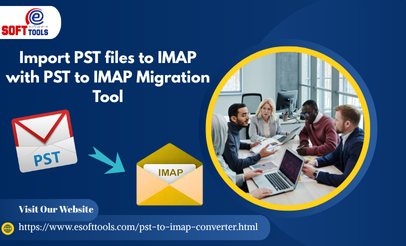
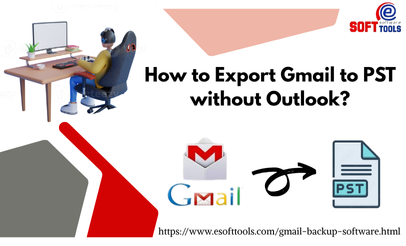

No Comments yet!