Are you one of those who are looking for a way to migrate emails from Office 365 to Yahoo Mail? If yes, then your search ends here. In this article, we describe an automated method for migrating emails from Office 365 to Yahoo Mail.
Overview
Microsoft 365, also known as Office 365, is a cloud-based subscription service provided by Microsoft that offers various tools and services. It provides the complete package with various applications like Word, Excel, PowerPoint, SharePoint, and Outlook 365.
Yahoo Mail is a free cloud-based email service provided by Yahoo. It allows users to send and receive emails, manage contacts, and organise emails in folders. It provides features like mail filtering, spam protection, and a calendar to manage important dates.
The need to migrate emails from Office 365 to Yahoo Mail differs from person to person. For example, if a person switches jobs and is in a new organisation, Yahoo Mail is used, and a person has an Office 365 account. So the person needs to migrate emails from Office 365 to Yahoo Mail. Needs and reasons differ from person and person.
Automated Solution to migrate emails from Office 365 to Yahoo Mail
The easiest and reliable way to migrate emails from Office 365 to Yahoo Mail is to use the eSoftTools Office 365 to Yahoo Mail migration tool. It maintains the Office 365 mailbox structure and folder hierarchy while migrating to a Yahoo Mail account.
Key features
- Can transfer the whole Office 365 data, like emails, contacts, calendars, etc, to Yahoo Mail.
- Preview all the files & folders of the Office 365 in the preview panel before migration.
- Maintains email meta-properties like To, cc, bcc, subject, Date, Sender, and recipient information during migration from Office 365 to Yahoo Mail.
- With this tool, you can migrate Office 365 emails to other cloud applications like Gmail and IMAP accounts.
- Export selective files & folders from Office 365 to Yahoo Mail.
- Consistent with all editions of the Windows Operating System, like Windows 11, 10, 8.1, 8, 7 & below versions.
Also Read:- How to Export IMAP Emails to Yahoo Mail?
Steps to migrate emails from Office 365 to Yahoo Mail
- Download and install the eSoftTools Office 365 to Yahoo Mail migration tool on your Windows system.
- Launch the software and choose the IMAP server as Office 365 from the drop-down list.

- Input the Office 365 account email address and Password in the given field.
- Press the Login button, and all the files & folders from Office 365 will be loaded into the software.

- Choose the needed files & folders from the tree structure provided in the left panel.
- Press the Import into Cloud button, and a new window will open.
- Choose Cloud Options as Import into Yahoo, shown in the new window.

- Enter the Yahoo Mail Account email address and Password in the provided fields.
- Apply the email filter feature if you want to filter emails according to Date.

- At last, click the Import to Yahoo Account button, and the migration process will be initiated.
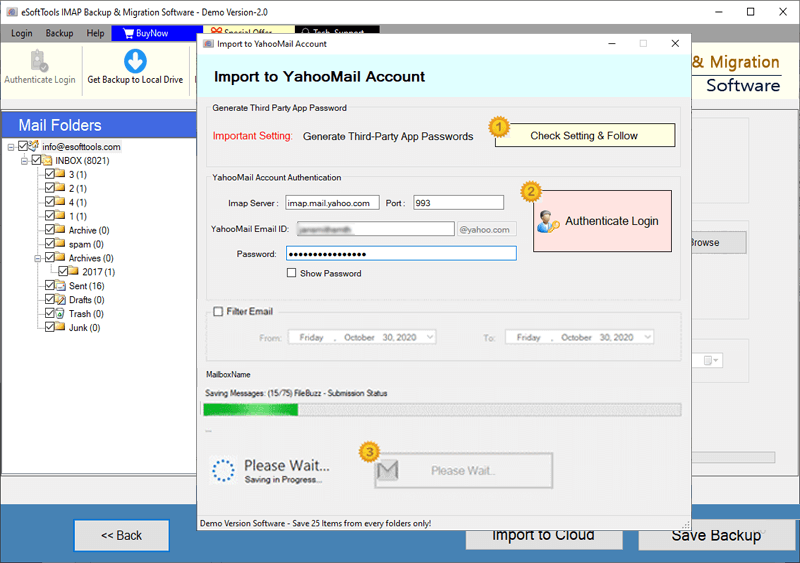
Conclusion
In the above article, we have described an automated method, step by step, to migrate emails from Office 365 to Yahoo Mail. If you want to migrate emails without data loss, then use the recommended method on your Windows computer. If you want to check how the software works, then you can use the free demo version.
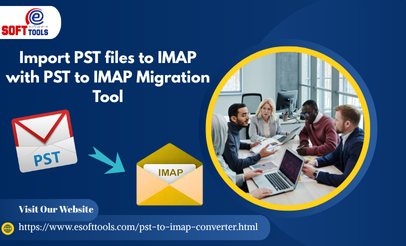
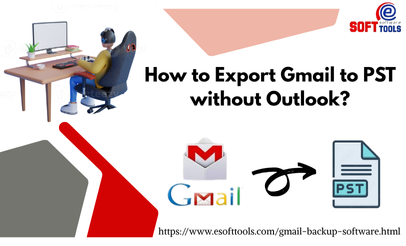

No Comments yet!