Do you want to download Roadrunner emails to your computer? If yes, then you are in the right place. This blog outlines a straightforward and professional method for backing up Roadrunner emails to a computer in simple steps.
Roadrunner is the email service that was started by Time Warner Cable and was later purchased by Charter Communications, and now gives service under the brand name Spectrum.
Roadrunner provided the email address to customers with the domain name as username@rr.com or username@roadrunner.com. Old customers or new customers can use the email address on the Spectrum webmail interface.
Why back up Roadrunner emails to a computer?
There may be many reasons but few are explained below.
- Data Backup: User can protect their Roundrunner emails from viruses, malware or server crash issues by storing a copy of their emails on the hard drive or computer.
- Migration to email client: User can back up emails in different file formats like PST, MBOX, EML, etc, that can be used in email clients like Microsoft Outlook, Mozilla Thunderbird, Windows Live Mail, etc.
- Closure of Roadrunner email account: User can store emails to their computer or hard drive before closing the Roadrunner/Spectrum email account to access their important emails for future purposes.
- Free up storage space: The user can move old emails from the Roadrunner email client to the computer and free up storage space in the email account.
Also Read: How to Backup Mediacom email to computer?
How to Migrate Emails from Rocket Mail to Gmail?
Roadrunner Email Server Settings
These server settings will be used when you want to configure Roadrunner emails in your email client and download them to your PC manually.
Incoming Mail (IMAP) Settings
Server: mail.twc.com
Port: 993
Encryption: SSL/TLS
Username: Your full Roadrunner email address (e.g. username@rr.com)
Password: Your email password
Outgoing Mail (SMTP) Settings
Server: mail.twc.com
Port: 587
Encryption: STARTTLS (or TLS)
Authentication: Required
Username: Your full Roadrunner email addressPassword: Your email password
How to back up Roadrunner emails to a computer?
Here in this blog, we have mentioned about the professional software, the eSoftTools IMAP Backup & Migration software, that will solve your problem of backing up of Roadrunner emails to a local drive. This software can save the Roadrunner emails in different file formats like PST, EML, HTML, MBOX, etc.
The utility can save the Roadrunner emails in all editions of the Windows Operating System. The software can help both technical and non-technical people to easily download all the emails of the Roadrunner mailbox to a computer. This tool saves all the emails of the Roadrunner mailbox to the user-defined location on their computer.
Steps to back up Roadrunner emails to computer?
- Download eSoftTools IMAP Backup & Migration software on your system.
- Choose the IMAP server option from the list of options.

- Enter Roadrunner email address, password and IMAP details as
- Host Name: mail.twc.com
- Port: 993

- Click the Login button and select the folders that you want to save to your computer.

- Choose one option from the export options and browse the saving location.
- Apply the Naming convention and the Mail filter feature if required.

- In the end, click the Save Backup button to download Roadrunner emails to a Windows PC.
Benefits of IMAP Backup & Migration Software
- Support multiple Backup options: It provides multiple file formats to save Roadrunner emails, such as PST, EML, EMLX, HTML, MHTML, MSG, MBOX, PDF and Thunderbird. You can save Roadrunner emails in any format without any data loss and without any restrictions.
- Export emails to different cloud applications: It has an option to import into the cloud that can export Roadrunner emails to different cloud applications like Gmail, Yahoo Mail, Office 365, Outlook.com and IMAP email accounts.
- Filter emails: It has an amazing feature of email filtering that can filter Roadrunner emails according to Date by specifying a Date Range (From and To).
- Preview mailbox: It previews Roadrunner mailbox folders in the tree structure in the preview panel, and you can select the mailbox folders for backing up and migration.
- Compatibility: It can run on any edition of the Windows Operating System and can save Roadrunner emails to the computer or hard drive.
- Maintains data structure: This software maintains the data structure and formatting during conversion and migration. The Roadrunner mailbox folder hierarchy and email properties are maintained during backup and migration.
Conclusion
Here in this blog, we have explained the benefits of saving Roadrunner emails to a computer or a local drive. You can use the expert solution like eSoftTools IMAP Backup & Migration that will save all Roadrunner emails to a computer without data loss and without any hassle. In a few simple steps, all the emails from Roadrunner will be saved to your computer or hard drive.
FAQs
Q. Can I use this software on Mac OS?
Ans. No, you cannot use this software on Mac OS, but users can back up Roadrunner emails in the EMLX files that run in Apple Mail.
Q. Are selective Roadrunner mailbox folders save to the computer?
Ans. Yes, users can select the Roadrunner mailbox folders that preview in the tree structure in the preview panel. Selected folders saves in different file formats on the computer.
Q. Will this tool help to open the Roadrunner mailbox in Outlook?
Ans. Yes, users can back up Roadrunner mailboxes to PST files and import that PST files to Outlook.
Q. Is an internet connection needed for backing up the Roadrunner mailbox to a computer?
Ans. Yes, an internet connection is needed for backing up the Roadrunner mailbox to a computer and for migrating the Roadrunner mailbox to cloud applications like Gmail, Yahoo Mail, Office 365, etc.
Q. Is this software compatible with Windows 7?
Ans. Yes, this tool is compatible with all editions of the Windows Operating System, like Windows 11, 10, 8.1, 8, 7 & below editions.
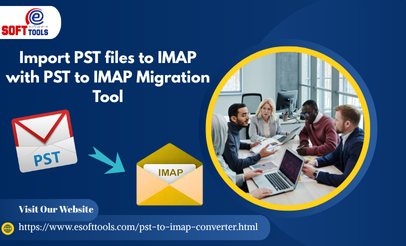
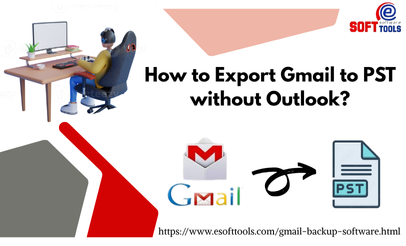
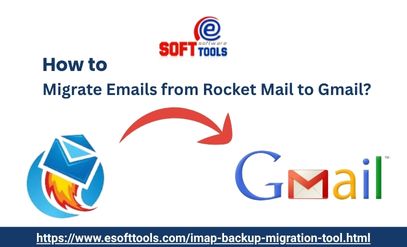
No Comments yet!