Many users want to migrate emails from Rocket Mail to Gmail but they don’t know the right method. Are you one of them? If yes, then you don’t need to worry. In this blog, we have explained manual and automated methods to migrate emails from Rocket Mail to Gmail.
Rocket Mail is one of the free webmail services launched by Four11Corporation, and in 1997, it was acquired by Yahoo Mail. After the acquisition, old users of RocketMail were allowed to retain their email addresses, and new users will keep the Yahoo Mail email address. So many old users want to migrate their Rocket Mail email account to Gmail.
To help the old users of Rocket Mail, we have written this blog and explained the methods below.
Why migrate Rocket Mail emails to Gmail ?
There are many advantages of using Gmail nowadays so many users want to migrate from Rocket Mail to Gmail.
- Accessibility: Users can access their Gmail account from any device and from any platform with the help of the internet.
- Advanced Security: Google provides advanced security features like two-factor authentication and spam filtering to its users.
- Other Google Services: Google, along with Gmail, provides other services like Google Sheets, Google Docs, Google Calendar, Google Drive, etc.
- Overall experience: The interface of Gmail is designed in such a way that it provides a good overall experience in email reading and management.
Also Read: How to Backup Mediacom email to computer?
How to migrate emails from RocketMail to Gmail manually?
- Open a web browser and sign in to your Gmail account.
- Click the gear icon in the top-right and click the See all settings button.
- Go to the Accounts and Import tab.
- Go to the section Check mail from other accounts and click the Add a mail account link.
- Enter your RocketMail email address and click the Next button.
- Select the option Import emails from my other account (POP3) and click the Next button.
- Input the RocketMail account login details like username, password and POP3 server settings:
- POP server: pop.mail.yahoo.com
- Port: 995
- Click the Add Account button, and Gmail will start the migration process.
Limitations of the manual method
- Time-consuming and lengthy process.
- Only imports the emails from the inbox folder.
- No option to migrate selective emails.
How to migrate emails from RocketMail to Gmail automatically?
With eSoftTools IMAP Backup & Migration software, users can easily migrate RocketMail emails to their Gmail account. This tool preserves the folder hierarchy and email properties during migrating RocketMail emails to a Gmail account. This tool is user-friendly, and its interface is designed in a way that even non-technical people can do the migration process easily.
It provides advanced features like email filtering that filters emails according to Date and a folder selection option that allows users to migrate only selective email folders. The user can do the whole migration process with a few clicks and without any hassle.
Steps by Step procedure with Screenshots
- Download eSoftTools IMAP Backup & Migration software on your Windows system.
- Choose the IMAP server option from the list of options.
- Enter Rocket Mail email address, password and IMAP details as
- Host Name: imap.mail.yahoo.com
- Port: 993

- Click the Login button and select the folder’s preview in the tree structure.
- Click the Import to Cloud button and select the Import into Gmail option.

- Click Next and enter the Gmail email address and the Google Application Password.
- Apply the email filtering feature to filter emails according to Date.

- Lastly, click the Import to Gmail button, and the migration process will start.
Conclusion
Migrating Rocket Mail emails to Gmail can be done manually, but it has limitations, such as the fact that bulk migration is not possible. The tools like eSoftTools IMAP Backup & migration software provide full Rocket Mail mailbox migration to a Gmail account with a few clicks. The automated method is fast and accurate, and the user should choose the best method according to mailbox size and migration needs.
FAQs
Q. Can this software be used for backing up Rocket Mail emails to a computer?
Ans. Yes, this software can be used for backing up Rocket Mail emails to a computer and back-ups in multiple file formats like PST, EML, EMLX, HTML, MHTML, MSG, MBOX, PDF and Thunderbird.
Q. Is folder hierarchy maintained during the migration process?
Ans. Yes, the tool maintains the folder hierarchy as in Rocket Mail while migrating to a Gmail account.
Q. Can this tool migrate Rocket Mail emails to other cloud apps?
Ans. Yes, the same application can migrate the Rocket Mail to other cloud applications like Yahoo Mail, Office 365, and other IMAP accounts, but you need to know the email address, application password and IMAP server settings.
Q. Does this software install on Windows 8?
Ans. Yes, this tool can be used on all editions of the Windows operating system, like Windows 11, 10, 8.1, 8, 7 & below versions.
Q. Can I try the software before purchasing?Ans. Yes, the free demo version of the software is available, in which 25 emails from each folder of the Rocket Mail can be migrated or backed up.
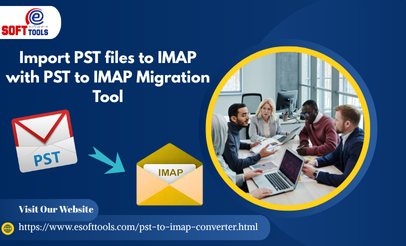
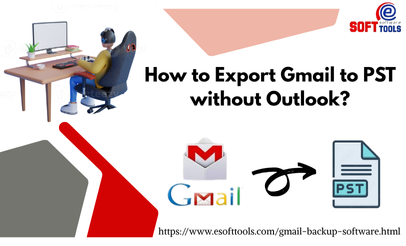

No Comments yet!